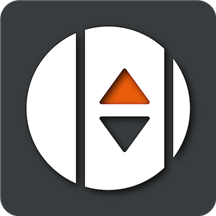Secondary Account Configuration
These keys are to configure Elevate24 to create a secondary temporary account on device instead of elevating the primary account.
Temporary Secondary Account
- Availability: Premium
- Type: Boolean
- Default:
false
Will create a temporary account instead of Elevating the primary account. A temporary password will also be supplied upon elevation.
<key>userElevateAdmin</key>
<true/>Use current username as admin
- Availability: Premium
- Type: Boolean
- Default:
false
If userElevateAdmin Key is set to true and this key is also set as true, the temporary account will use the current logged in users username as part of the account naming. For example, Joe.Bloggs-adm
<key>useCurrentUserAsAdmin</key>
<true/>Standard username as admin
- Availability: Premium
- Type: String
- Default:
false
If useCurrentUserAdmin is set to false, this key allows the ability to create a temporary admin account with a standard name.
TIP
This is more useful if you require setting automatic permission changes. However, please do so at your own risk.
<key>adminUserName</key>
<string>adminName</string>Complex Password for Secondary Account
- Availability: Premium
- Type: String
- Default:
false
Enables the use of a custom complex password when using a Secondary Account. userElevateAdmin must be set to true.
IMPORTANT
Configuring the password requires the amount of each character. For example, PasswordUppercase with a value of 5 would create 5 Uppercase characters.
<key>ComplexPassword</key>
<true/><key>PasswordUppercase</key>
<integer>5</integer><key>PasswordLowercase</key>
<integer>5</integer><key>PasswordNumbers</key>
<integer>5</integer><key>PasswordSymbols</key>
<integer>5</integer>Show Admin Password Grace
- Availability: Premium
- Type: integer
- Default:
0
Set the number of seconds after elevation or last showing the password that the password will be shown. (Max 45 seconds)
<key>showAdminPasswordGrace</key>
<integer>30</integer>